Introduction
High-definition (HD) streaming is a game-changer for cam models in the online entertainment industry. It goes beyond mere visual appeal and has far-reaching implications for the success and sustainability of a cam modeling career.
Upgrading to HD dramatically enhances the visual quality of a cam model’s stream. The difference between standard-definition and high-definition video is striking. It brings out finer details, sharpens images, and renders colors more accurately. This newfound clarity is highly appealing to viewers and makes the content more engaging. The ability to showcase oneself in high-definition can be a key selling point in an industry where visual aesthetics play a significant role.
The viewer experience is greatly enriched with HD streaming. A crisper and more detailed video feed captivates the audience, making them more likely to spend more time watching a particular cam model. Longer viewing sessions can lead to higher earnings for the model, as viewers often tip and engage more during extended visits.
The financial implications of HD streaming are substantial. Cam models typically earn money through tips, private shows, and other interactions with viewers. Providing a high-quality stream increases the likelihood of receiving tips and invitations to private sessions. Over time, this translates into higher earnings and a potentially more lucrative career.
Streaming Software as a Key for HD streaming
Streaming software, also known as encoding software, plays a pivotal role in the process of HD live streaming. It is the bridge between your audio and video sources and the streaming platform of your choice. Streaming software enables you to capture, encode, and send your content to platforms like Chaturbate, Stripchat, BongaCams, and more.
Streaming software allows you to have full control over your video quality. You can set the resolution, frame rate, and bitrate to match the capabilities of your hardware and network connection. This control is essential for achieving the crisp and clear video that HD streaming demands.
Many streaming software solutions support multiple sources for your stream. You can easily integrate your webcam, screen capture, images, and even video clips into your broadcast. This flexibility enables you to create dynamic and engaging content, enhancing your HD streaming experience.
Choosing the Right Software
Choosing the best streaming software is a crucial decision for anyone looking to enter the world of cam modeling. Here are some key factors to consider when selecting the right streaming software for your needs.
Compatibility
Ensure that the streaming software you choose is compatible with your operating system (Windows, macOS, or Linux). Some software may offer cross-platform compatibility, while others are specific to one OS. For example, OBS Studio is compatible with all popular operating systems for computers, including Windows, macOS, and Linux. The Streamster app is compatible with Windows only but also has a mobile version for Android and iOS.
Ease of Use
User-friendly software is essential, especially for beginners. Look for software with an intuitive interface that makes it easy to set up and customize your streams. Comparing the Streamster app with OBS, it is much easier to use and recommended for beginners.
Features
Different streaming software comes with varying sets of features. Consider what you require for your specific content. Key features to look for include scene and source management, overlay support, chat integration, and audience engagement tools. Some software offers more advanced features, such as virtual camera support, video transitions, and multi-platform streaming capabilities. Without any doubt, OBS Studio has one of the widest list of options to customize the stream.
Cost
Consider your budget. Some streaming software is free (including OBS), some are free with additional paid features (including Streamster), and some apps are paid (including Xsplit and Manycam). Among the paid software, some use a one-time purchase model, some are available with subscriptions and some are charged for the usage time.
Reviews and Recommendations
Read reviews, watch video tutorials, and seek recommendations from experienced streamers in your niche. Their insights can provide valuable guidance.
How to Set Up Your HD Stream
Setting up a stream to a cam site using streaming software involves several steps. Keep in mind that the specific steps may vary depending on the software and cam site you’re using, so consult the site’s documentation and support for specific instructions. Here’s a general guide:
Download and Install Streaming Software
First, download and install your chosen streaming software on your computer. Ensure it’s compatible with your operating system.
Scene Setup
In your streaming software, create scenes to organize your content. This may include adding sources like your webcam, microphone, and any other visual elements you want to display during your stream.
Add your webcam as a source to your scene. You can also add a microphone or any additional audio sources. Position and resize these sources as desired.
Setting up a streaming scene with Streamster
Step 1. Click the “Add layer” button.

Step 2. Choose the “Web camera” option, and select the required camera from the list of available devices.
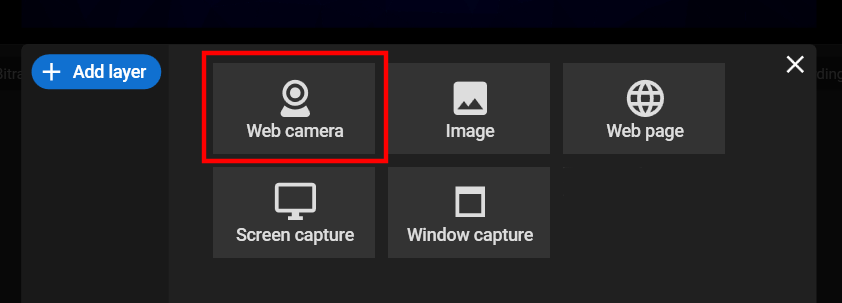
Step 3. Click the “Maximize” button to stretch video from web camera to full screen.
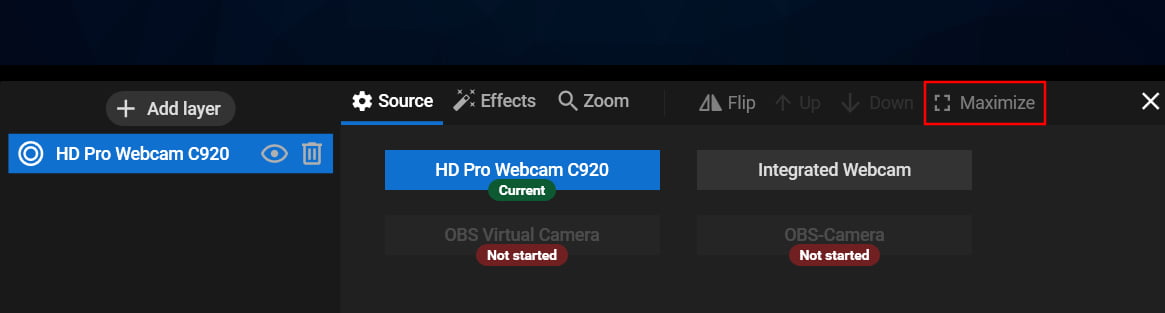
Stream Key Acquisition
Most cam sites provide a unique stream key that connects your streaming software to their platform. This key is typically found in your cam site account settings. Locate and copy your stream key to use in your streaming software.
Setting up a streaming channels with Streamster
Step 1. Click the “Add channel” button
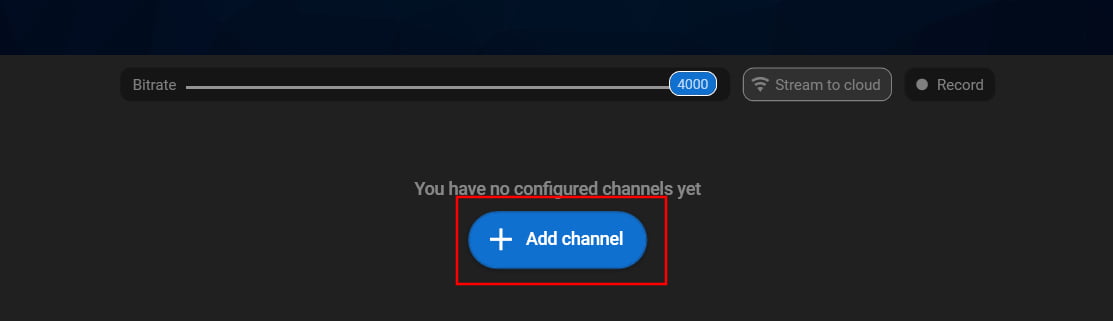
Step 2. Select the required channel or create a custom one.

Step 3. Find the information about the Server URL and Stream Key on the site. Usually, it can be found under the “Stream from OBS” option.
Step 4. Paste this info to Streamster. For some sites, Server URL is permanent and already set up in the app. In this case, copy only the Stream Key.
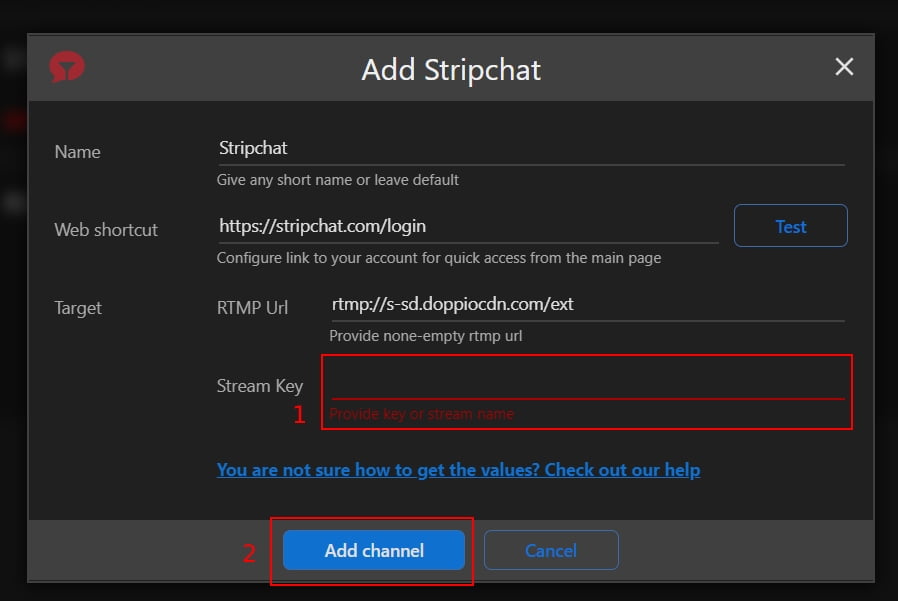
Step 5. Once all necessary data is copied, click the “Add channel” button.
Step 6. In the app, start your stream.
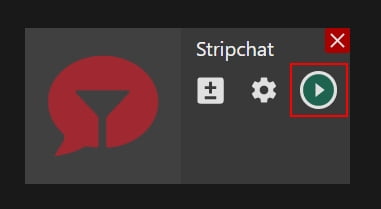
Step 7. On the cam site, click the “Go Live” button or similar.
Go Live
Once you’re satisfied with your settings and have tested your stream, it’s time to go live. Depending on your streaming software, this might involve hitting the “Start Streaming” button or initiating the stream from the software.
Streaming software is an indispensable tool for anyone looking to venture into the world of HD streaming. It grants you the control, flexibility, and interactivity needed to create high-quality, engaging content. If you are a cam model looking to impress, choosing the right streaming software is the key to unlocking the full potential of your streaming experience. So, pick your software wisely and start sharing your content in stunning HD quality today. Your viewers will definitely thank you for it!
