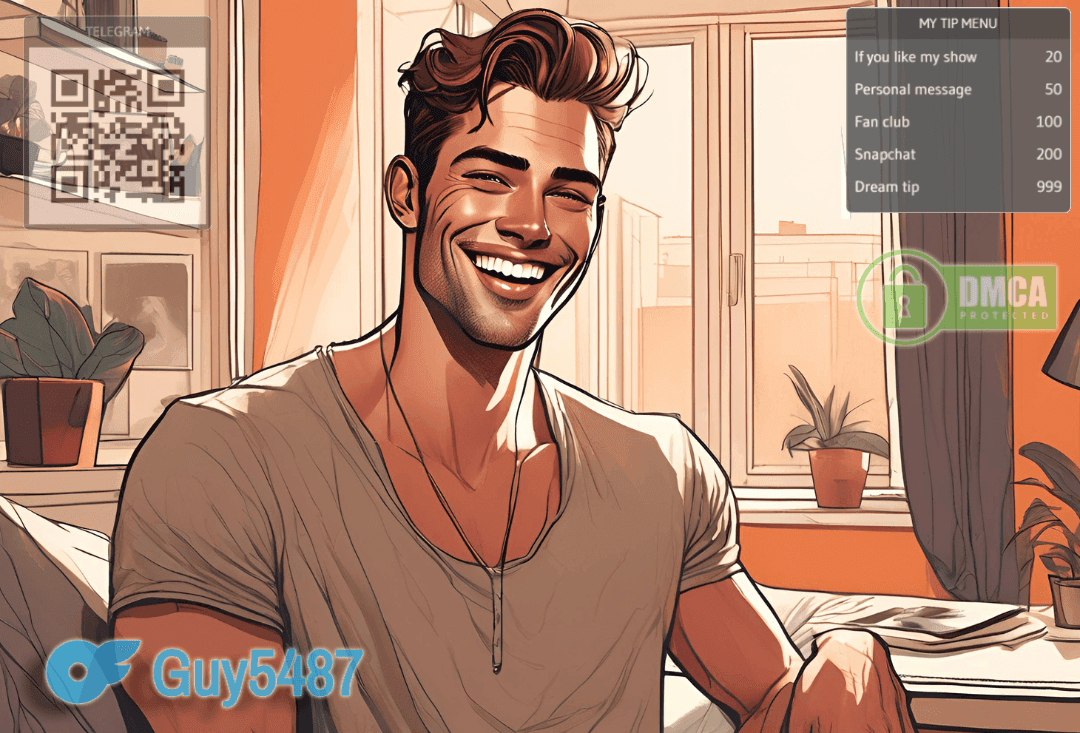Overlays play a vital role in cam modeling by enhancing the viewer experience and elevating the overall quality of the show. They make streams more engaging through interactive features like tip alerts, chat highlights, and visual effects that react to viewer activity.
Beyond engagement, overlays serve as a powerful branding tool. They allow models to create a unique, recognizable look that reflects their personality and professionalism. Well-designed overlays make streams appear polished and organized, inspiring trust among viewers.
Additionally, overlays offer monetization opportunities by showcasing tip menus, sponsor banners, or promotional elements directly on the screen. They can also display key information and help protect content with logos or watermarks, ensuring a secure and visually dynamic streaming experience.
Types of Overlays for Cam Models
Social Media Badges
Social media badge overlays help cam models promote their online presence and grow their audience across different platforms. These overlays make it easier for viewers to find and follow the model on social networks, building loyalty and expanding their fan base.
Displaying social media badges during a stream can direct fans to platforms where models share exclusive content or receive direct support, increasing both engagement and income. These badges also enhance credibility by showcasing a well-established identity.

Note: Each cam site has its own rules about displaying external links or social media handles. Check the platform’s policy before using this type of overlay.
DMCA Badges
DMCA badge overlays protect the model’s intellectual property by clearly displaying ownership and deterring content theft. They serve as a visible warning against unauthorized use of videos or images and show viewers that the model values professionalism and security.
By showcasing DMCA protection, models demonstrate that they take their intellectual property seriously, helping to reduce the risk of content theft. These badges also reassure viewers that the model is a legitimate creator, adding to their professionalism and credibility. Overall, DMCA badges help models safeguard their brand and ensure their content remains under their control.

Motivation Texts
Motivational text overlays such as “More Tips, More Fun” or “Thanks for Tipping” inspire audience participation and make tipping feel more rewarding.
These overlays also serve as fun reminders and calls to action, driving viewer interaction and increasing support. By displaying messages like “Be Right Back” or “Don’t Miss Out,” models can keep the energy high during breaks or special events. Overall, motivational text overlays help maintain viewer interest and boost engagement throughout the stream.

QR Codes
QR code overlays provide an easy way for viewers to access external links instantly by scanning the screen during a stream. They can lead to tipping pages, social media profiles, or exclusive content platforms.
Whether directing fans to a tipping site, exclusive content, or social media pages, QR codes provide a seamless and convenient way to increase engagement and support. These overlays eliminate the need for viewers to manually search for links, boosting traffic to important platforms with just a scan. QR codes also offer a professional touch, enhancing the viewer experience while streamlining promotions and monetization opportunities.
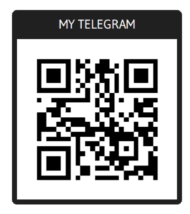
Note: Some cam sites restrict the use of QR codes or external links. Always review platform guidelines before adding them.
Screens
Static screens like “Stream Starting Soon,” “Be Right Back,” or “Thanks for Watching” help organize your broadcast and manage viewer expectations.
They keep viewers informed during breaks, technical issues, or downtime — reducing the chance they’ll leave the stream. Customizing these screens to match your brand colors and style gives your stream a cohesive and professional appearance.

Interactive Overlays
Interactive overlays bring streams to life by reacting in real time to viewer actions such as tips, subscriptions, or milestones. These visual effects make the experience more immersive and encourage continued participation.
Tip menu overlays, for example, can light up or animate when the required amount is received, adding excitement and encouraging more participation. By directly linking actions with visual feedback, interactive overlays motivate viewers to engage and contribute more often. This not only keeps the stream lively but also boosts a cam model’s potential for increased earnings and audience interaction.
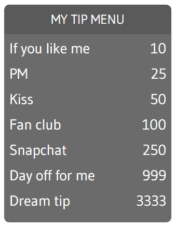
Rules and Restrictions
Every cam site has its own overlay policy. Some platforms limit overlay size or placement, while others prohibit third-party promotions or explicit content within overlays.
Certain sites may also restrict QR codes, social media badges, or external links to maintain viewer safety and compliance. To avoid issues, always check the Terms of Service or contact platform support before adding custom overlays.
Understanding and respecting these differences ensures your stream remains compliant, professional, and interruption-free.
| Overlay | Stripchat | Chaturbate | BongaCams | MFC |
| Instagram badge | + | + | + | + |
| X (Twitter) badge | + | n/a | + | + |
| Snapchat badge | n/a | + | + | + |
| Telegram badge | n/a | + | n/a | + |
| Reddit badge | n/a | + | + | n/a |
| Onlyfans badge | – | +* | n/a | + |
| Fansly badge | – | n/a | + | – |
| DMCA badge | + | + | + | + |
| Tip Menus | + | + | + | + |
| BRB screen | – | n/a | <15 mins | <5 mins |
| Starting soon screen | – | n/a | n/a | <5 mins |
How to Create an Overlay
Manual Setup
You can design overlays manually using graphic design tools like Photopea (free) or Canva (free/paid). Create a layout that fits your stream’s theme — such as a tip menu, logo, or social media bar — and export it as a transparent PNG file so it doesn’t block your camera feed.
Then, in your streaming software (e.g., OBS Studio), add it as an Image Source and position it on screen to create a professional layered effect.
Recommended tools to create the overlay image:
Overlay Creation Tools
Overlay creation tools make the process faster and easier. They offer ready-made templates, animations, and interactive elements — often tailored for cam sites.
Overlay creation tools make live stream overlay setup much easier. They have pre-installed templates and effects, so you can design pretty overlays with a few clicks. Some of these services are integrated with cam sites, allowing interactive overlays that react to the events (tips, subscriptions, etc.)
It’s integrated with other Streamster features and allows adding QR codes, badges, and tip menus with just a few clicks — no design experience required.
Useful links:
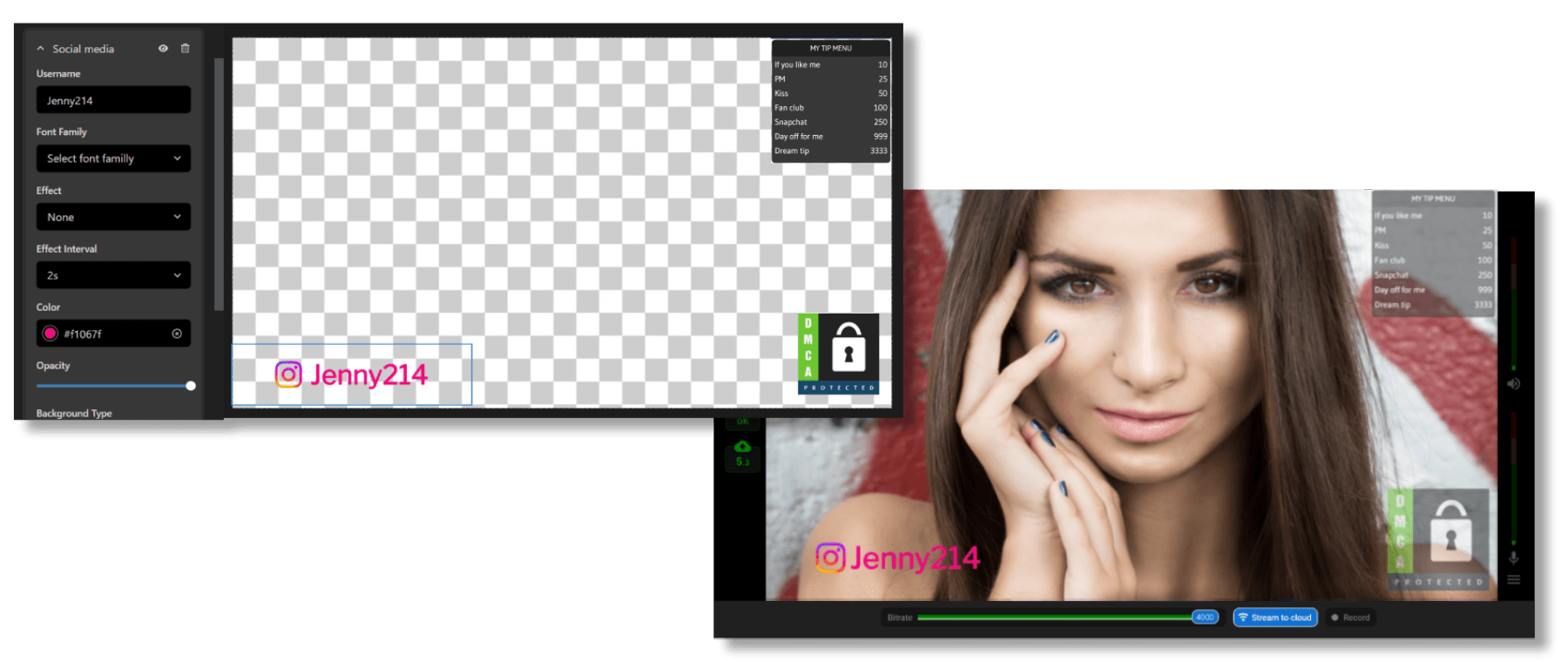
We recommend using overlay creation tools instead of creating overlays manually because they streamline the design process and save time. These tools often come with pre-made templates specifically designed for streaming, allowing you to quickly customize overlays without needing advanced design skills. They also offer features like built-in animations, interactive elements, and easy export options tailored for use in streaming software. Additionally, overlay creation tools ensure that your designs are optimized for screen resolution and layout, which can be tricky when doing it manually. Overall, they make it much easier to create professional, high-quality overlays that enhance your stream.
Setting up stream overlay in OBS Studio
Step 1. Launch OBS Studio on your computer and ensure your streaming setup (camera, audio, etc.) is ready. If you don’t already have a scene, click the “+” icon under the Scenes panel to create a new one for your stream.
Step 2. In the Sources panel, click the “+” button and select the “Image” option. for static overlays (like tip menus, logos, or banners) or “Browser” for interactive, web-based overlays (like tip alerts or follower notifications).
Step 3. For static overlays, after selecting “Image,” you’ll be prompted to name the source. Click Browse to find the overlay image on your computer and upload it. For interactive overlays, input the URL of the web-based overlay you’re using (from services like Streamster Overlays). Set the desired width and height for the overlay. Adjust it on the screen by dragging the source in the preview window.
Step 4. After adding your overlay, adjust its position on the screen by clicking and dragging it in the preview window to fit your desired layout.
Step 5. Once your overlay is in place, click Start Streaming or Start Recording in OBS, and your overlay will be displayed during the live stream.