Creating a Business Account
To set up a Business Studio account, start by creating a free individual Streamster account.
After registration, verify your email address and sign in to your account at https://app.streamster.io/
Once logged in, open the Profile section (1) and click “Switch to business” (2) to convert your account to a Business type.
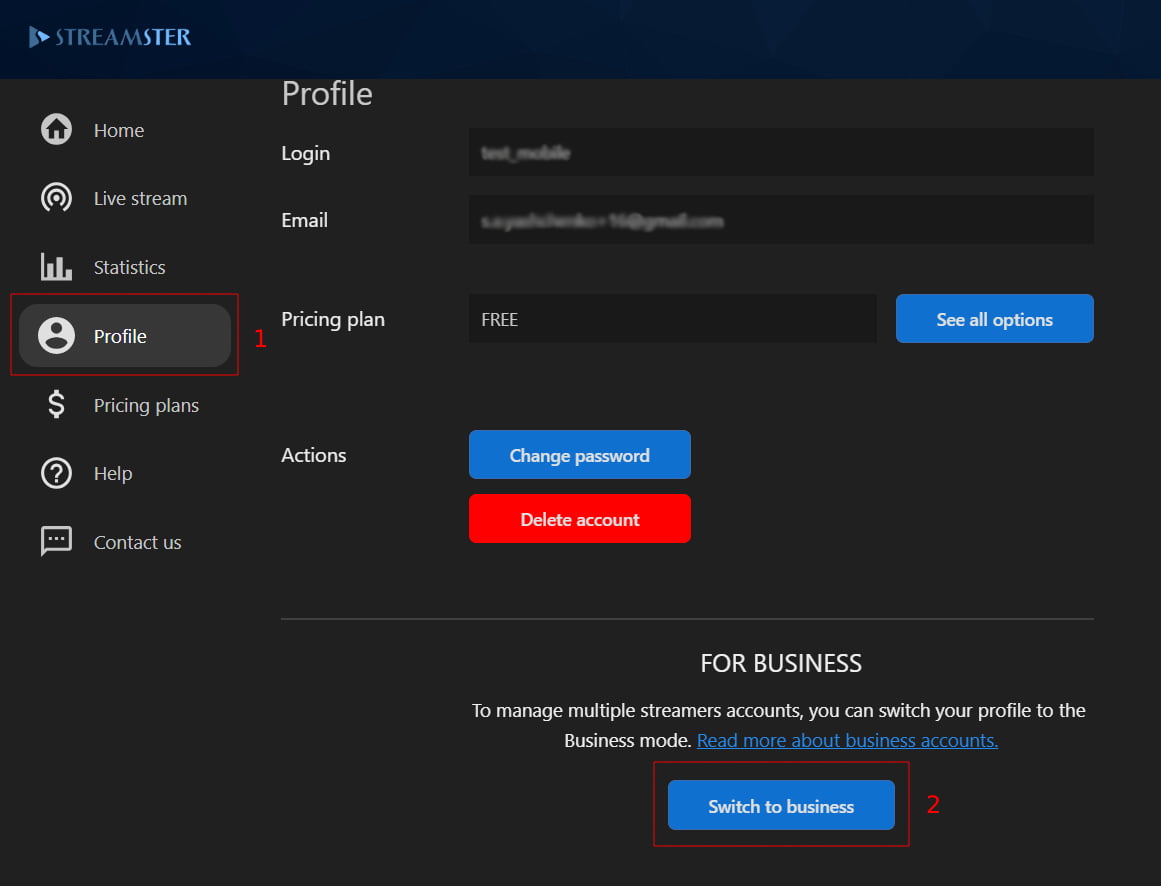
Adding Models Accounts
After switching to a business account, you can create sub-accounts for your models directly from your dashboard. Click “Add new” under the user list on the main Business Studio dashboard.
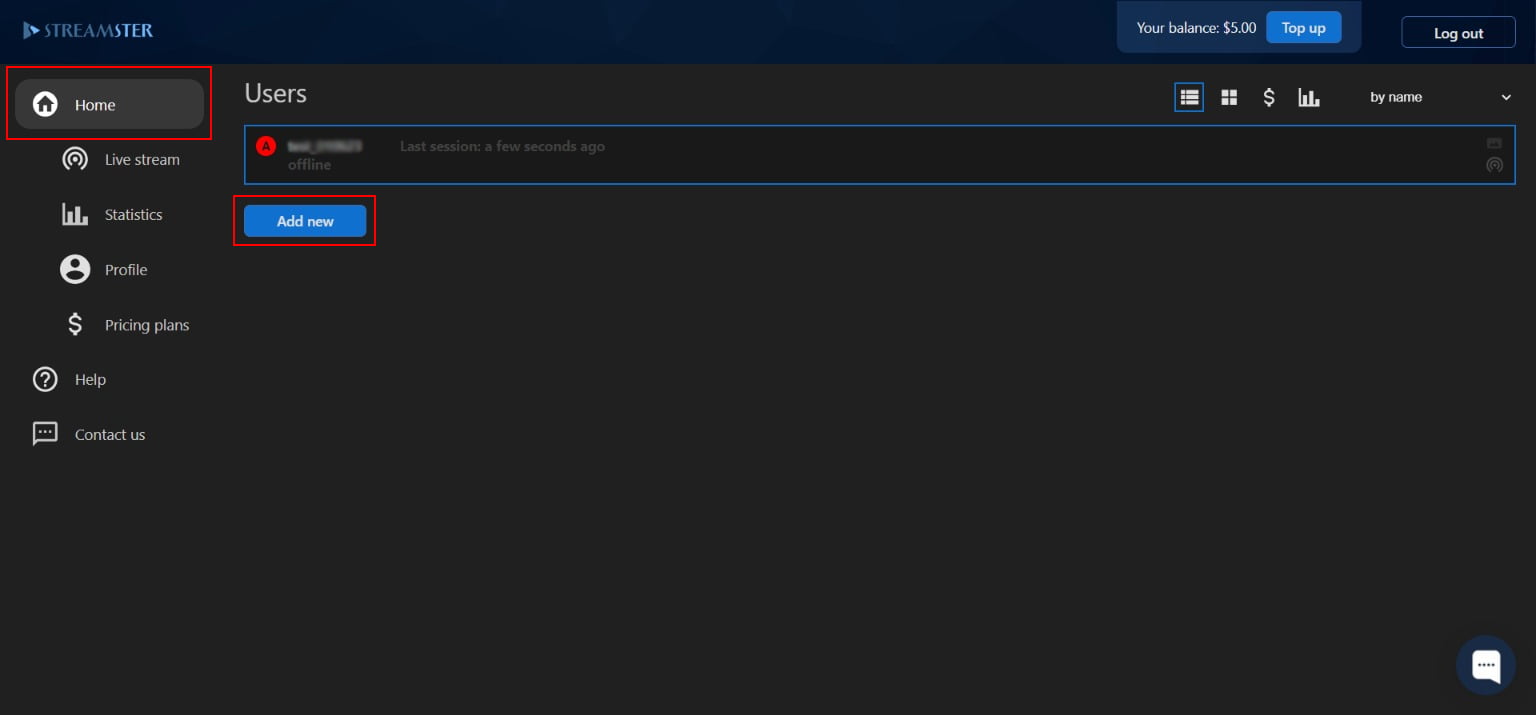
Enter the following details for each model:
- Username (must be unique across all Streamster users)
- Password
- Pricing plan (can be changed at any time later)
Once all fields are filled out, click “Add”.
Share the login credentials with your model. They can use them to access Streamster via the desktop app, web app, or mobile app.
Starting Live Streams
Once model accounts are created, streamers can begin broadcasting through any Streamster-supported method. All their live sessions appear in the Business Studio dashboard, where admins can monitor and manage them in real time. Here are the available options:
1. Streamster desktop app. The desktop app is an all-in-one professional solution for creating and multistreaming live video. When a model logs into the app using their Streamster credentials, the admin can view and control their stream directly from the Business Studio dashboard.
To start using the Streamster desktop app, the content creator needs to download and install it. Once the user launches the app with the credentials provided by the Business Studio admin, the information about the stream is available in the Business Studio dashboard. More info about using the Streamster desktop app can be found here.
2. OBS or other streaming software Models can also stream using OBS Studio or other broadcasting tools together with the Streamster web app.
In this setup, the streamer sends the live video to Streamster servers and manages all streaming platforms from the web interface.
Steps:
- Log in to the Streamster web app using provided credentials.
- Configure the desired streaming channels (either by the model or by the admin).
- Start streaming to the Streamster server.
The live broadcast will then appear in the Business Studio dashboard for monitoring and control.
3. Streamster mobile app. Models can also use their mobile devices as a live video source.
After downloading the app from the App Store or Google Play, the model simply logs in with the credentials provided by the Business Studio admin. The stream automatically becomes visible in the Business Studio dashboard.
Final Tips
With Streamster Business Studio, managing multiple performers has never been easier. Whether your models use desktop, mobile, or OBS setups, all streams stay under your control in one intuitive dashboard — making it the ultimate multistreaming solution for professional studios.

